今天小编为大家整理带来Auto CAD2020如何安装-Auto CAD2020安装教程,相信对很多小伙伴们都有所帮助,更多精彩内容,多多关注本站,小编将持续为您更新!
1:首先,在本站下载Auto CAD2020软件包,解压,双击打开exe文件,进入安装程序
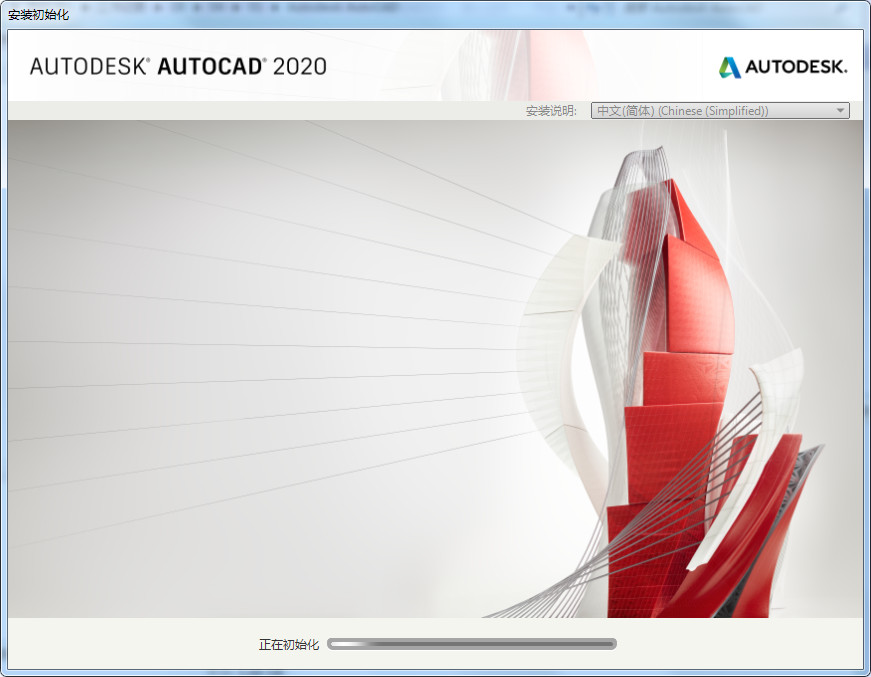
2:点击“安装”。
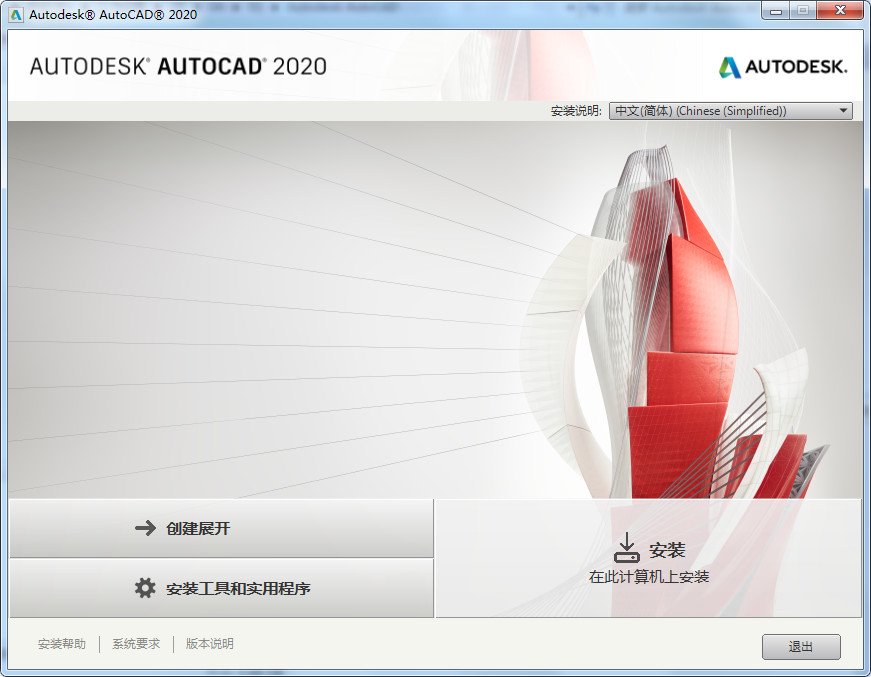
3:阅读许可协议,点击“我同意”,点击“下一步”,进行安装。
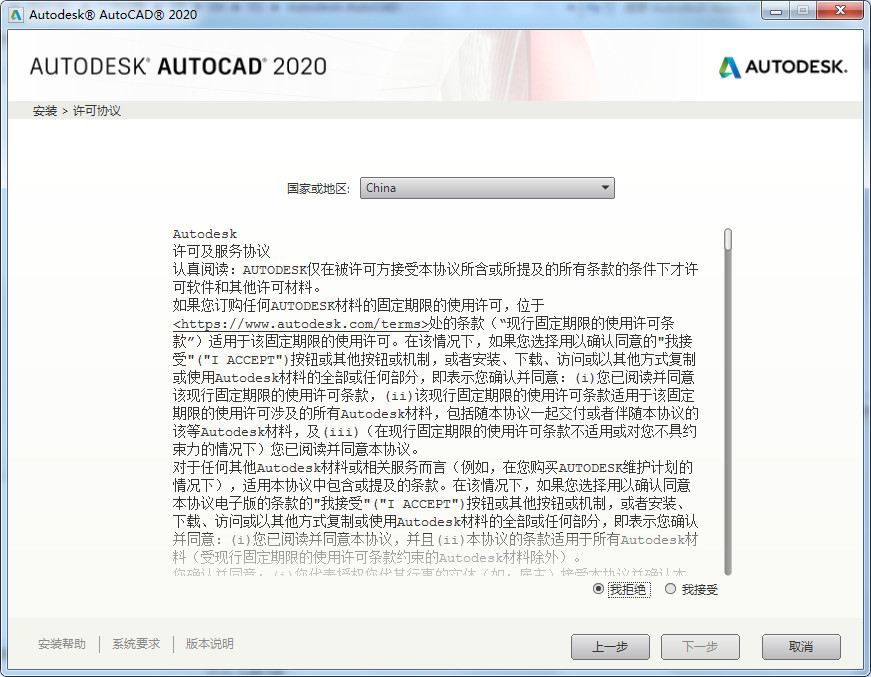
4:选择好安装位置,点击“安装”,如果还有其他需求,可以点击高级选项。然后等待软件安装完成。
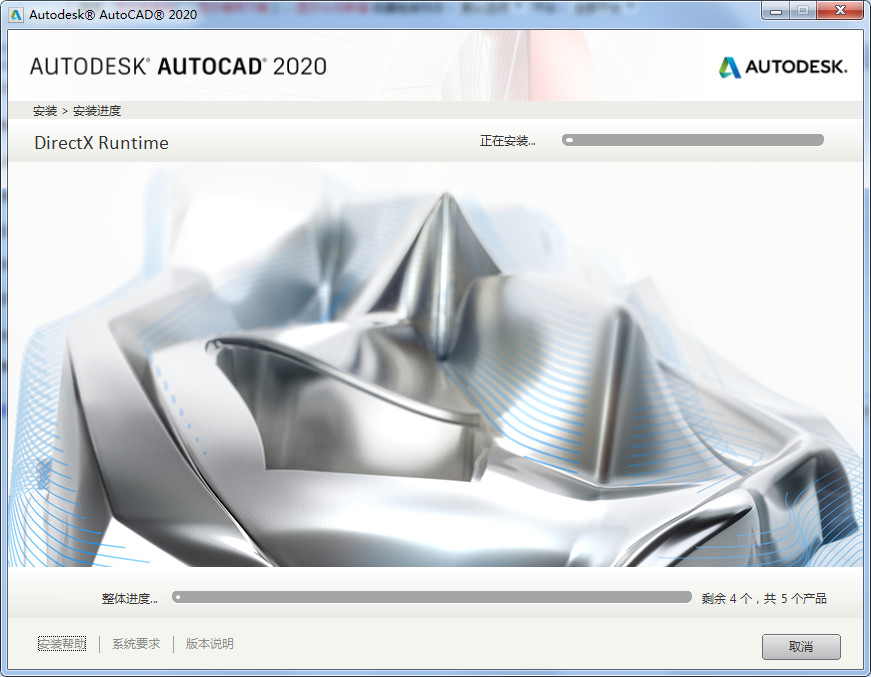
5:安装完成后,即可“立即启动”。
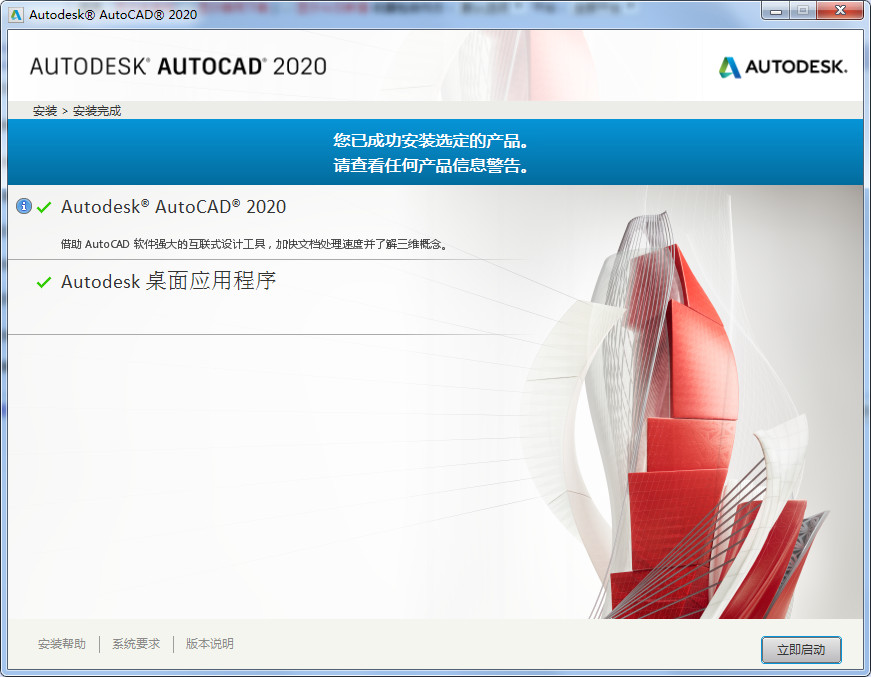
以上就是小编为大家带来的Auto CAD2020如何安装-Auto CAD2020安装教程全部内容,希望能够帮到大家!更多内容请关注977手游网



